After you have updated your Ubuntu installation and installed the additional software packages, it is now time to install Labeltool Lite. The installation of Labeltool Lite and a few minor configurations do not require any special knowledge and should be easy to do. It is important to take your time and follow the instructions step by step. Check again and again if you have taken over everything correctly and if you have worked through the steps in the given order. Because exactly here difficulties have occurred again and again during the testing of the instructions that the testers have taken on a life of their own and in the end the installation has failed. If you take all this into account and have set up the Labeltool Lite accordingly, then you have successfully overcome the first hurdle in setting up the No-Code AI Pipeline.
With Labeltool Lite, my experience has shown that the location of the software installation on the computer is not so extremely important. However, it makes sense to choose a drive that has enough free space to install the entire AI Pipeline with its approx. 25 GB space requirement in exactly one place on your computer. Therefore, the Labeltool Lite or the entire AI Pipeline can be installed in principle e.g. in the home directory of the logged in user if there is still enough space available. Also the speed of the drive on which the AI Pipeline is installed does not play such a big role.
Note: Time required
The time required to install Labeltool Lite as described in this post depends somewhat on how much experience the individual already has with GitHub and editing smaller configuration files.
From my experience, about 20 minutes is needed with a 25 Mbit internet connection, some basic knowledge with using Ubuntu and the tools available in Ubuntu.
Installation Labeltool Lite
The Labeltool Lite software developed by BMW can be found as an open source release on Git Hub at the following URL. If you open the URL now you can view the repository on Git Hub. However, you don’t have to do this, you can also follow the instructions directly.
URL: https://github.com/BMW-InnovationLab/BMW-Labeltool-Lite
In order to install the Labeling Tool Lite, the repository must be cloned to your computer.
The following command downloads the Labeling Tool Lite to the directory you are currently in in the terminal window. It will probably be the home directory of the user you are logged in with.
Command: git clone https://github.com/BMW-InnovationLab/BMW-Labeltool-Lite.git
Now you have to change to the directory of the Labeltool Lite. This is done with the following command in the terminal window.
Command: cd BMW-Labeltool-Lite
Now please chekcnen the downloaded repository from by running the following command.
Command: git checkout master
The Labeltool Lite is now completely downloaded on your computer. Next there are a few configurations to be done before the Labeltool Lite can be installed. One configuration is to make the Labeltool Lite accessible over the network and to define the location for the images and training data.
Labeltool Lite – Configure IP Address
In order to run Labeltool Lite not only locally but also across the network, the IP address of the computer on which Labeltool Lite is installed must be configured in Labeltool Lite. This IP address can then be used to call Labeltool Lite from the intranet. If you do not do this, it would only be accessible via local-host, i.e. only on the computer on which it was installed.
The IP address of the computer can be displayed with the following command in the terminal window.
Command: ifconfig
In the following figure the IP address is 192.168.2.174 and belongs to the LAN interface over which the Labeltool Lite can be called in the internal network.
This IP address of the computer should no longer change and must now be stored in the configuration of Labeltool Lite. The path to the config.json file that must be opened is as shown below. In company networks often a host name can be assigned to each computer. If your computer has such a host name, then you store e.g. this. With a host name you should have no more problem in case the IP address of the computer changes.
Path: /home/<user name>/BMW-Labeltool-Lite/frontend/code/src/assets/config/config.json
So that the IP address or the host name can be deposited in the config.json, please open the following file e.g. with the text editor Nano and enter the IP address of the computer.
The following figure shows the line that starts with “apiUrl” and in which the IP address 192.168.178.49 has already been stored. This IP address must be replaced by the IP address of your computer.
Note: IP address
If the IP address of the computer is not entered but the default IP address 127.0.0.1 or localhost of the Labelingtool Lite is used, then the Labeling Tool Lite can only be used locally on the computer on which it was installed.
Now everything is configured and it is time to start the Labelingtool Lite. More about this in the following section.
Labeltool Lite – Run
The Labeltool Lite is started from the terminal window. If the Labeltool Lite is started for the first time after it has been downloaded from GitHub, some additional packages will be downloaded. This takes some time and additional memory on the drive. In the future, however, these packages will no longer need to be downloaded and the launch of Labeltool Lite will be done within a few seconds.
To start the Labeltool Lite now the following command has to be executed in the terminal window.
Command: sudo docker-compose up
The output in the terminal window should now look like the following picture.
Now the LabelTool Lite is started and can be opened via the IP address of the computer followed by the port <IP address>:<port>. The port of the LabelTool Lite is 8081 in the default setting.
Example URL: 192.168.2.174:8081
In the browser (please always use the Chrome browser) the Labeltool Lite is now open and should look like this. Depending on the time of installation, the included sample dataset of Labeltool Lite may look slightly different.
Note: Port
The port over which the frontend of Labeltool Lite is accessible can also be adjusted in docker-compose.yml.
It can happen that after adjusting a configuration it is not taken over and the Labeltool Lite does not work properly anymore. If this happens then the Labeltool Lite needs to be rebuilt using the following build command.
Command: sudo docker-compose build –no-cache
Now the Labeltool Lite is fully installed and ready to be used. How to use Labeltool Lite is described in detail in the following article.
Summary and space requirements
With the completion of this article the Labeltool Lite is installed and can be used. The space requirement on the system drive measured up to this point for the additionally installed software amounts to approx. 700 MB.
| Initial free memory | Current free memory | Consumed memory |
| 19,6 GB | 20,3 GB | 0,7 GB |
Article Overview - How to set up the AI pipeline:
AI Pipeline - Introduction of the tutorialAI Pipeline - An Overview
AI Pipeline - The Three Components
AI Pipeline - Hardware Basics
AI Pipeline - Hardware Example Configurations
AI Pipeline - Software Installation of the No-Code AI Pipeline
AI Pipeline - Labeltool Lite - Installation
AI Pipeline - Labeltool Lite - Preparation
AI Pipeline - Labeltool Lite - Handling
AI Pipeline - Tensorflow Object Detection Training-GUI - Installation
AI Pipeline - Tensorflow Object Detection Training GUI - Run
AI Pipeline - Tensorflow Object Detection Training GUI - Usage
AI Pipeline - Tensorflow Object Detection Training GUI - SWAGGER API testing the neural network
AI Pipeline - AI Pipeline Image App Setup and Operation Part 1-2
AI Pipeline - AI Pipeline Image App Setup and Operation Part 2-2
AI Pipeline - Training Data Download
AI Pipeline - Anonymization-Api








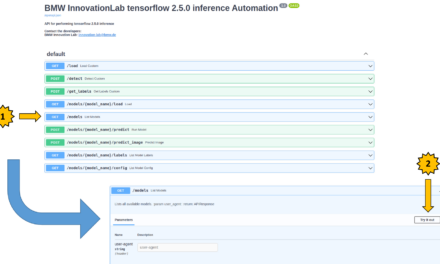

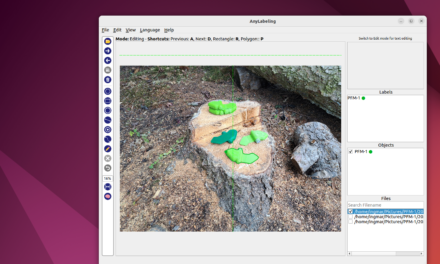

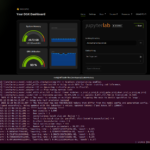
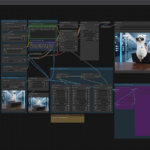
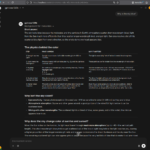

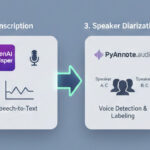
The tutorial offers a clear and practical guide for setting up and running the Tensorflow Object Detection Training Suite. Could…
This works using an very old laptop with old GPU >>> print(torch.cuda.is_available()) True >>> print(torch.version.cuda) 12.6 >>> print(torch.cuda.device_count()) 1 >>>…
Hello Valentin, I will not share anything related to my work on detecting mines or UXO's. Best regards, Maker
Hello, We are a group of students at ESILV working on a project that aim to prove the availability of…